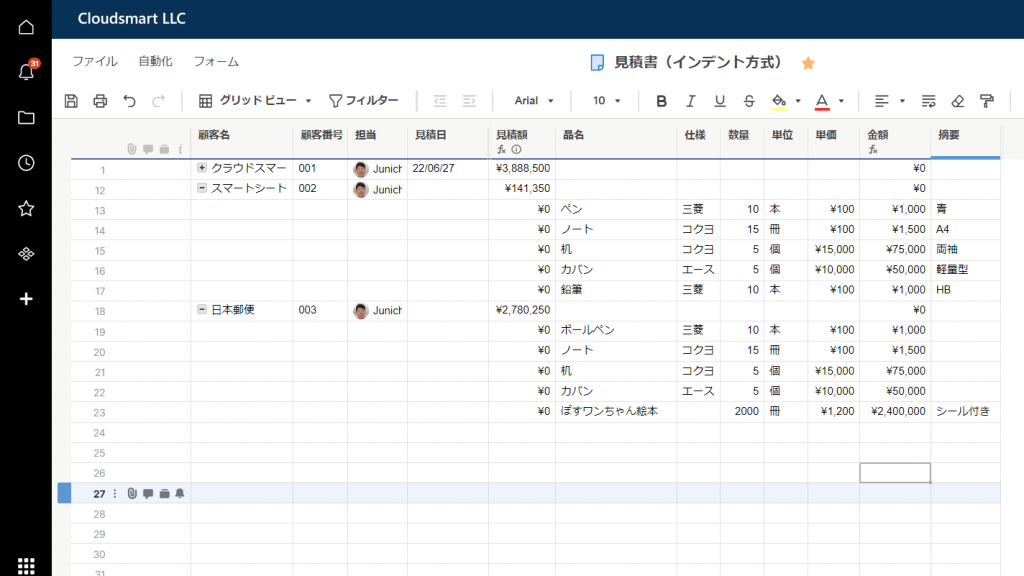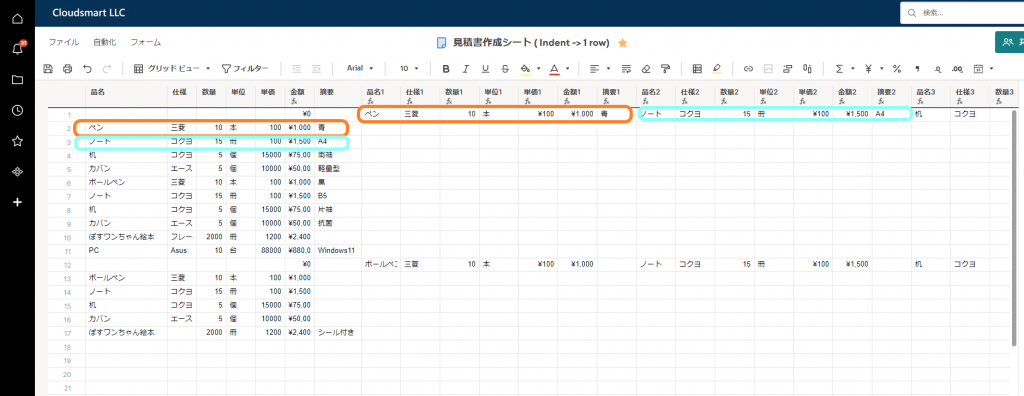Add document auto-generate action
On June 2022, 6, an action for automatic document generation was added to the workflow.
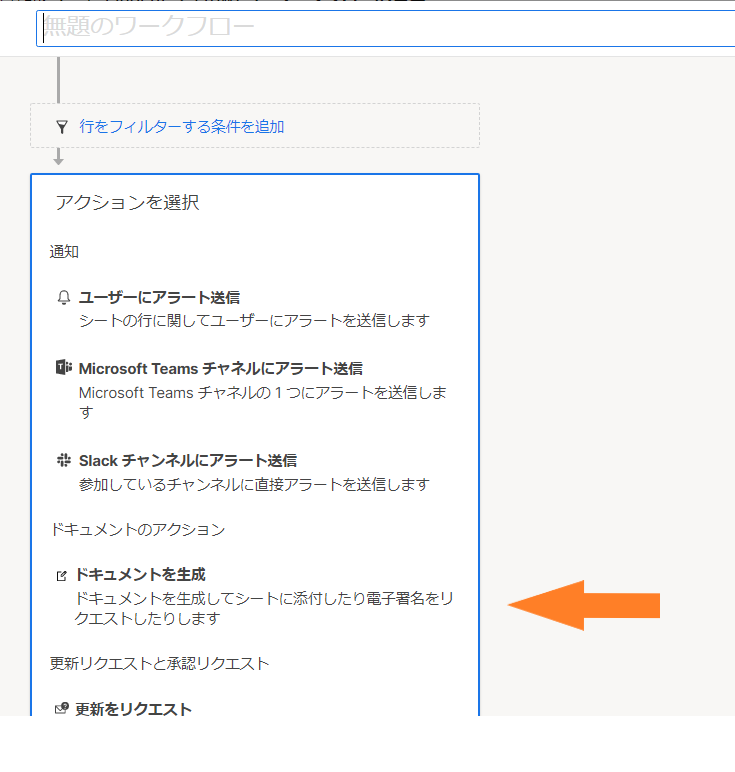
PDF document automatic creation is available for business accounts and above
The source of the action in this workflowDocument builderThe function is to create a PDF document or DocuSign document, but the former is available only for business plans and above, while the latter is available only for enterprise plans and above, so here we will explain automatic PDF document creation.
Incidentally,Document builderThe feature is positioned as an advanced topic in Smartsheet Help & Learning, soHow to use SmartsheetI will explain in detail when I set up the advanced course in.
Possible uses
Smartsheet's automatic document generation actions allow you to automatically generate documents when certain conditions are met, which is standard in business processes such as quotes, purchase orders, questionnaires, contracts, etc. You can automatically create a document that is used as a trigger, triggered by a specific condition.
Here, we will explain the creation of a quotation, which is considered to be in high demand, as an example. (As an automation scenario, for example, when the request for approval of the quotation is approved by the boss, the approval date is recorded as the quotation date, and the quotation date recording is used as a trigger to automatically create the quotation and inform the person in charge. It is possible to send an e-mail, but here, we will focus on the part that automatically creates the quotation PDF.)
How to use the action of automatic document generation
Enterable PDF and document mapping
Before you can set up automatic document generation, you need a PDF and document mapping that you can enter.For more information on inputtable PDF document mapping, see this help article. → Enterable PDF
Enterable PDF
First, prepare a PDF that you can enter.
Here belowAdobe Japanese siteLet's use the quotation template in.
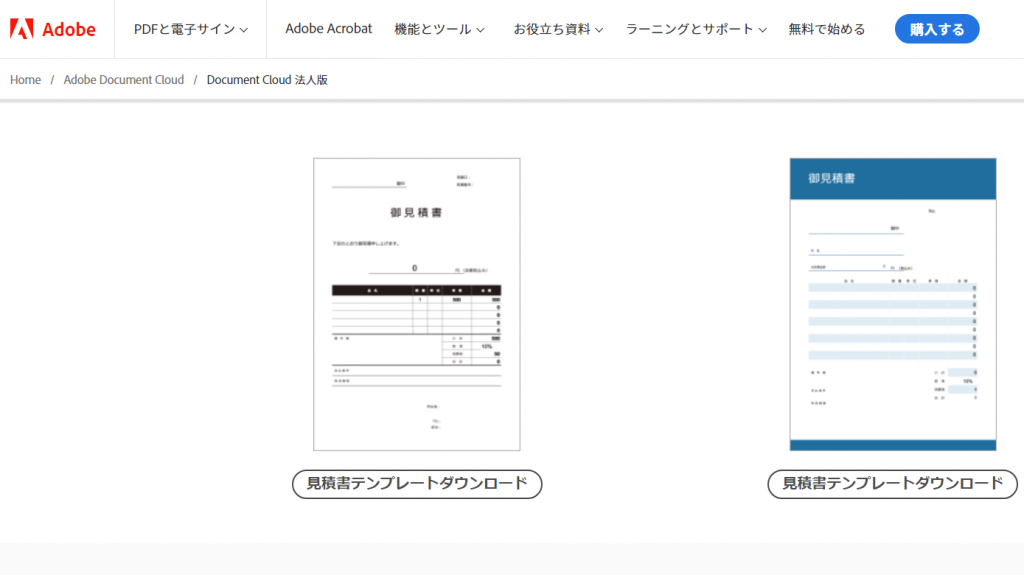
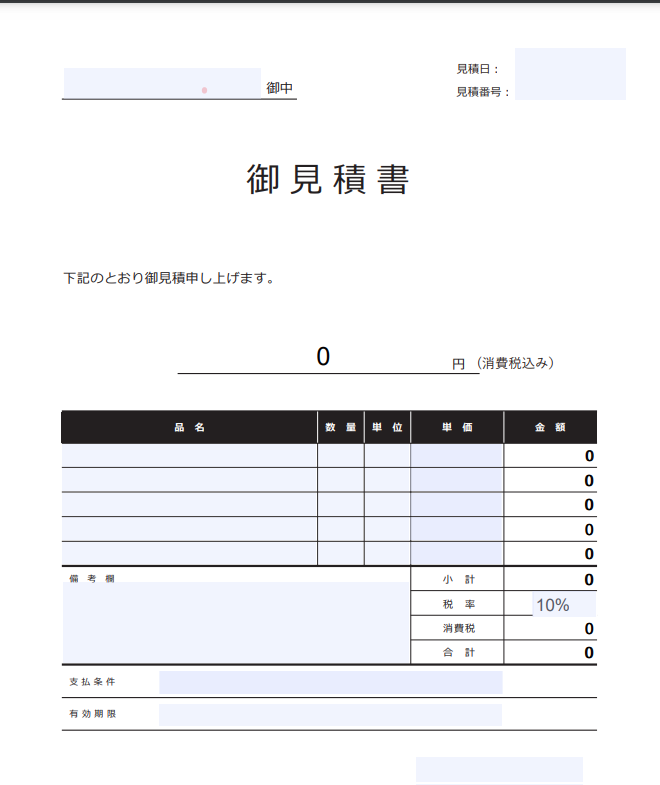
Document mapping
Launch Document Builder from the row that contains the information from which you want to create the document, and map the Smartsheet columns to the PDF fields.For details, see this help article → Document Builder: Map columns to a PDF where you can enter sheet columns
Start Document Builder from the row menu
Right-click the line that contains the information from which you want to create the document, as shown in the figure below, and select "From the line menu."Document creation"Choose.
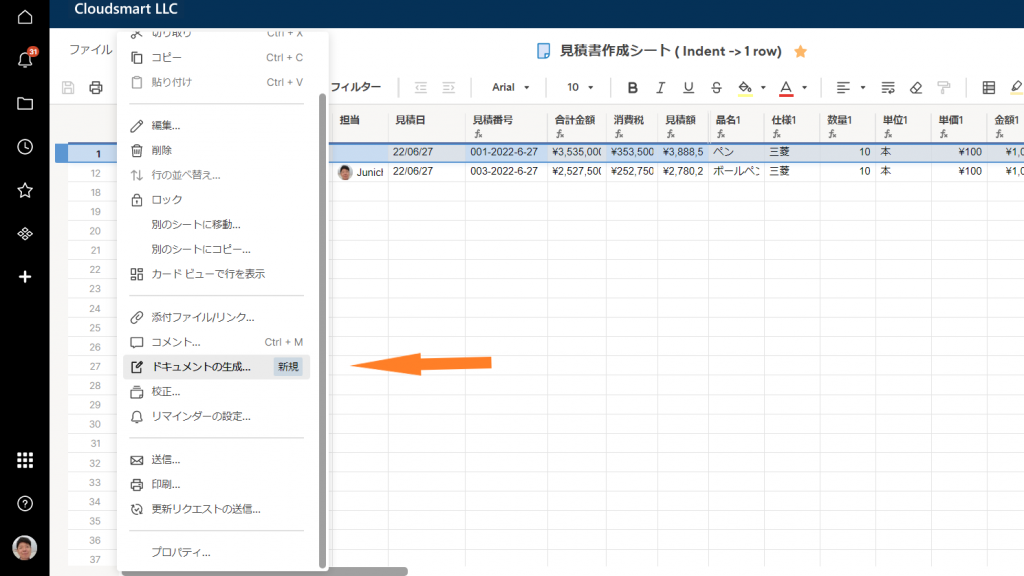
Create document mappings by dragging and dropping columns
Once Document Builder is up, follow the instructions to upload the original enterable PDF and drag and drop the corresponding column from the list in the left column into the enterable PDF field, as shown in the image below. Create a document mapping.
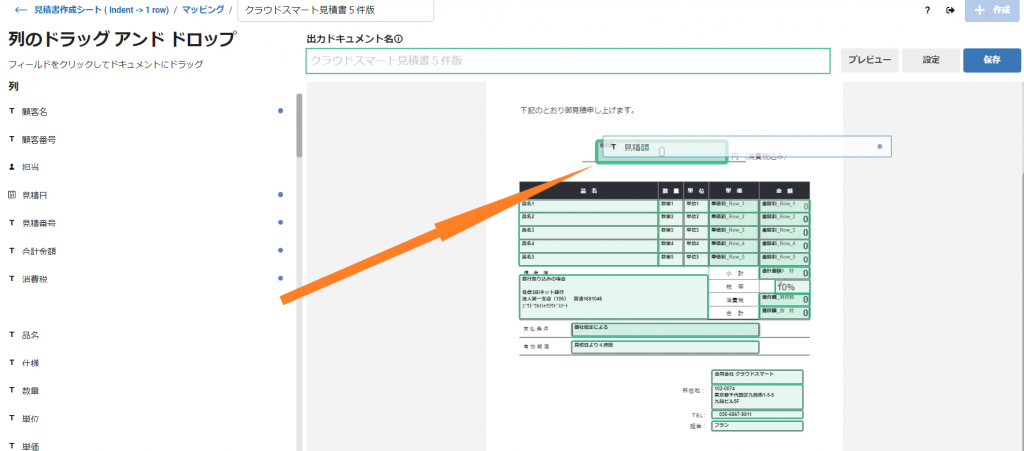
Once the mapping is complete, preview the image of the document and save it if you're happy with it.
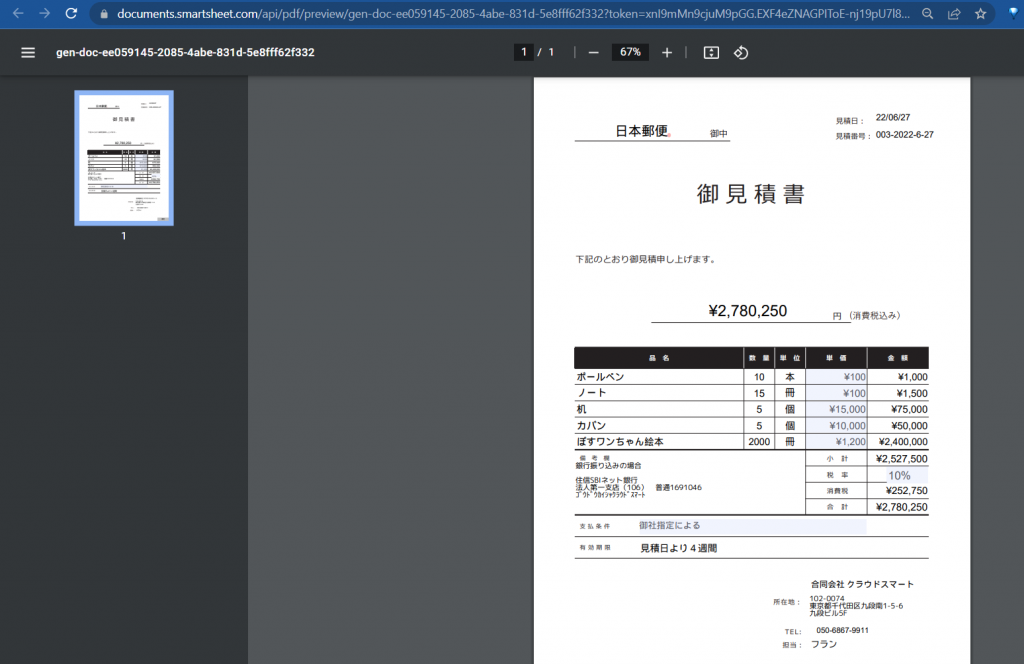
Set the action for automatic document generation in the workflow

自动化From the menu[New workflow] Choose.
- [From scratch] Select to build your workflow with the triggers and considerations you want to use.
- Set the workflow trigger.This includes other changes to the rows that create a need for the associated document if a particular date, field changes, and so on.
- "Select Action" blockso,"Generate documentation if something changesSelect a template.
- "Select a mappingFrom the dropdown, select the mapping you want to use.
- Add conditions and additional actions to perform when the document is generated.For example, letting users in your team know that a document is available. Workflow conditionsPlease see in detail about.
- The top right [keep] Click.Now Smartsheet will automatically generate the document when the conditions are met.
You can also use workflow templates to automatically generate documents.Instead of building a workflow from scratch,Generate documentation if something changesSelect a template and follow the workflow builder instructions.
Ideas for creating documents with multiple items
In addition, the document is generated for a specific line, but in the example of the quotation, it is inconvenient to write the quotation horizontally on one line, so as shown in the image below, the customer etc. Indent under the parent row containing the attribute information, place multiple quote items as child rows, and if the quote date is entered in the workflow, copy it to another quote creation sheet and child row I am trying to use a function to copy multiple quote item information copied to to the parent line and generate a document based on this parent line.