On July 2022, XNUMX, the "Latest Comment Field" feature was added to automatically add the latest comments to the columns of the sheet.In this workshop, I thought about how to combine new functions with workflows and so on.
(In addition, on this day, the user UI for setting column properties has a new design, and the position of ★, 🏳🌈 has been changed to a check box type, but this will be explained briefly separately. I think that I want to do it.)
Key points of the "latest comment section" function
New features allow you to add columns to a sheet and display the latest comments in those columns.This allows you to see the latest feedback from your team without having to open the conversation panel.
In addition, the ability to add and update the latest comments to regular sheet columns allows users to use existing Smartsheet features such as filters, reports, conditional formatting, and automated workflows to data columns. Can be utilized.In this article, I will consider how to use it specifically in this regard.
Basic usage of the "latest comment section" function
First, let's look at the new basic usage.Only in English at the time of writing Help articles by SmartsheetHere.
Add the latest comment section to the sheet
Sheet administrators can add the Latest Comments column directly from the Column Properties menu.
- Right-click on the top of the sheet and select Insert Column.
- In the pop-up, select "Latest Comments".
- It may take a few minutes for the comment to appear.If it takes a long time to load, try updating the sheet.
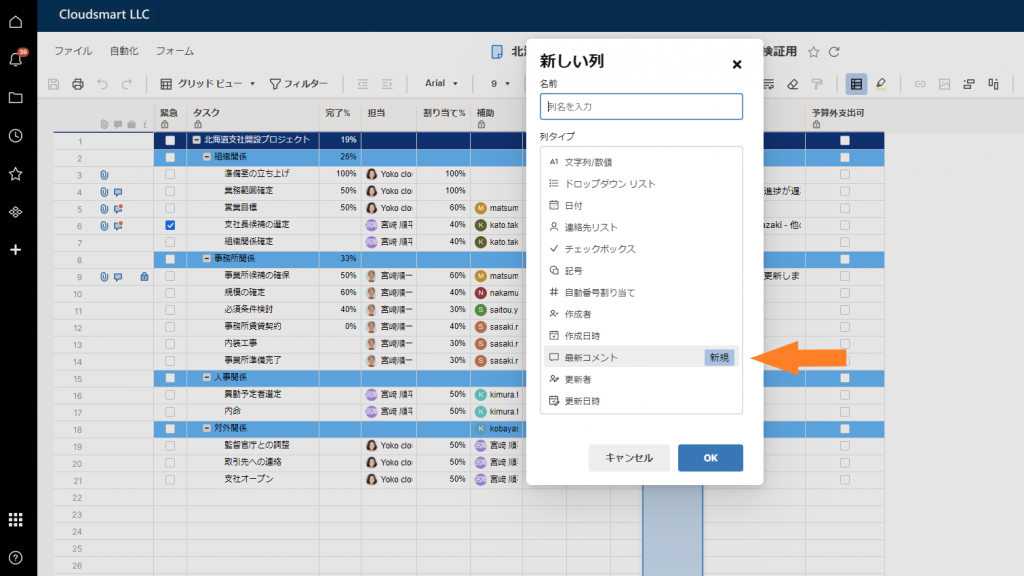
Disconnect the comment string and the comment (conversation)
Since the state where the latest comment of the conversation is displayed in the "latest comment field" is a situation where the workflow is set, so that it is not updated by the latest comment of the conversation while keeping the "latest comment field" and its contents. To make it, "disconnect" the connection between the comment column and the comment (conversation).
- To delete the connection, select the "Conversation" icon at the top right of the screen.
- At the top of the Conversation pane, select the More icon.
- Select "Disconnect" from "Manage latest comment field".
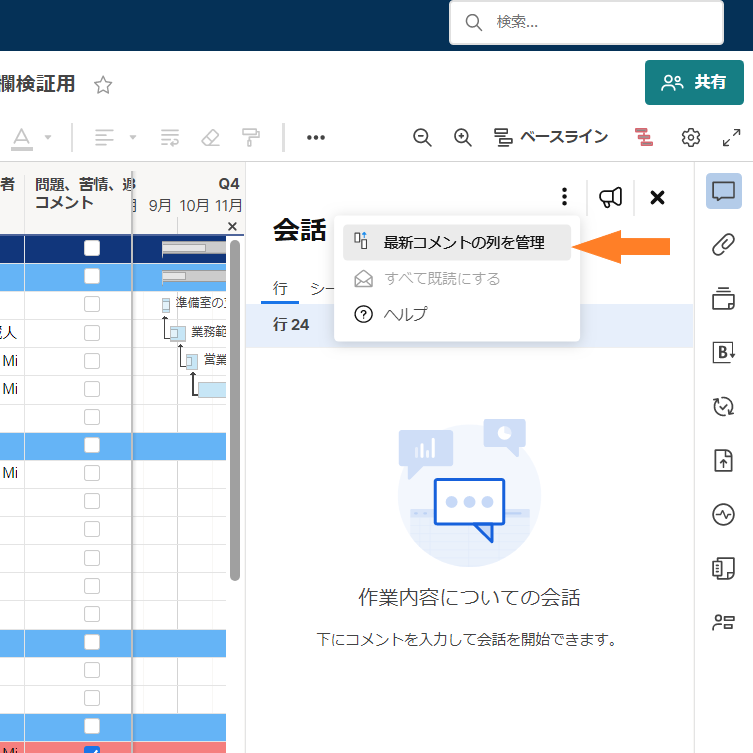
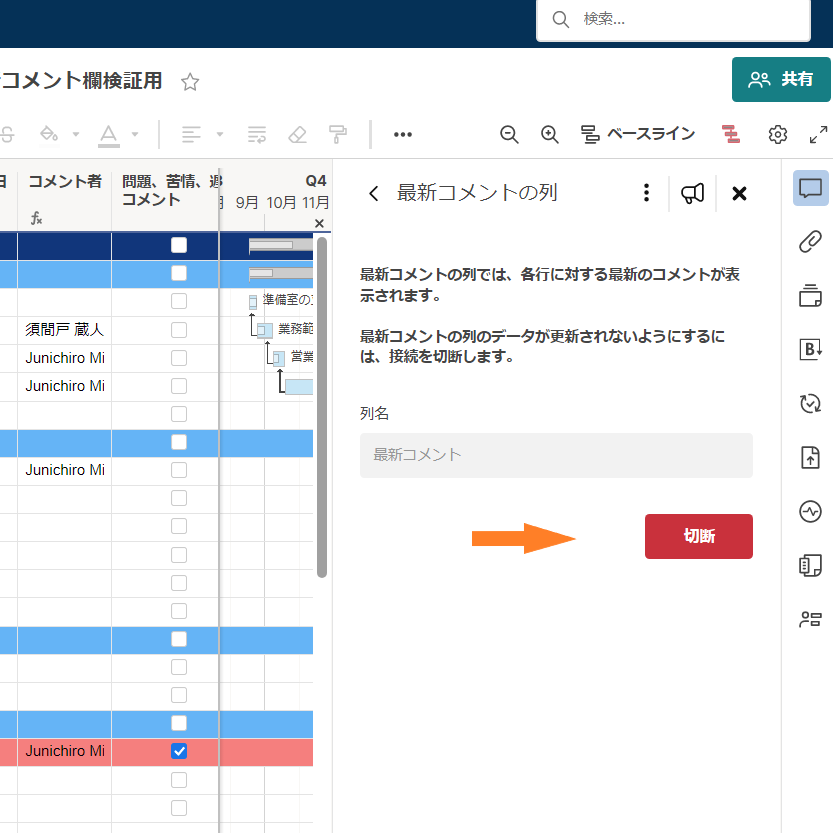
Add date column for latest comment
You can't display the date in the latest comment field, but you can add another date field to create a workflow that inserts the date of the latest comment in that field.
- Insert a new column to the right or left of the comment field.Select Date as the column type.
- At the top left of the sheet, select Automation> Create Workflow from scratch.
- Set the workflow to launch when a comment is added or modified.Set the action to record the date in the newly created date column.

How to use the "latest comment section" function
As you can see above, you can now add and update the latest comments to regular sheet columns, leveraging the latest comment information using existing Smartsheet features such as automated workflows and conditional formatting. can.Below, about some utilization plansSmartsheet project management experience cornerIt is inHokkaido branch office opening schedule sheetWill be explained as an example.
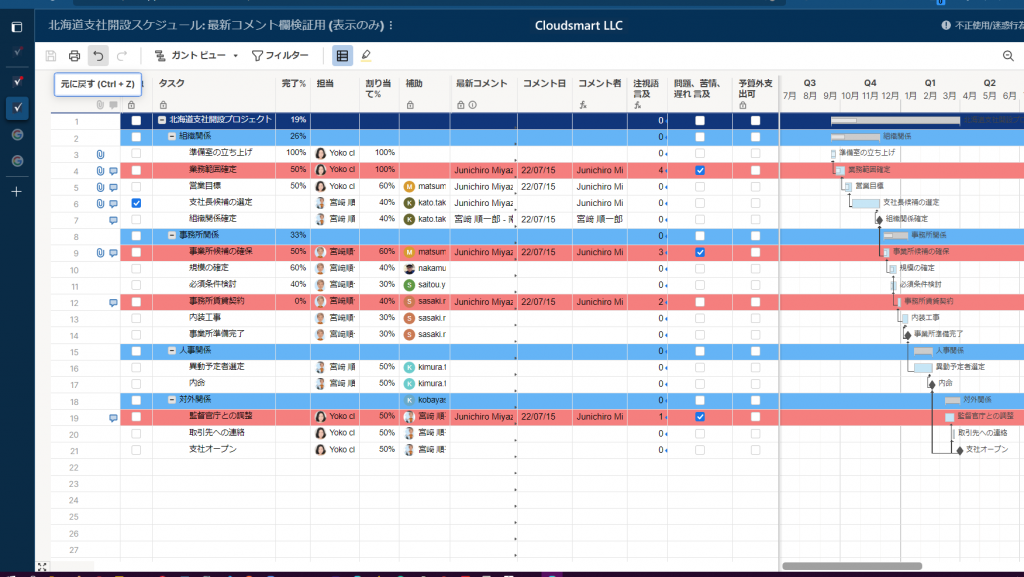
Workflow triggered by addition / change of "latest comment field"
First, it is conceivable to alert the person in charge of the task in that line to the content of the comment, triggered by the addition or change of the "latest comment field".
Notifications to related parties of comments are like @ jmiyazki@cloudsmart.jp@ MentionHowever, if the person in charge, assistant, etc. are set in the line, if the latest comment is automatically notified by the workflow, it will not be specified in @mention one by one. It's easy because it's good.
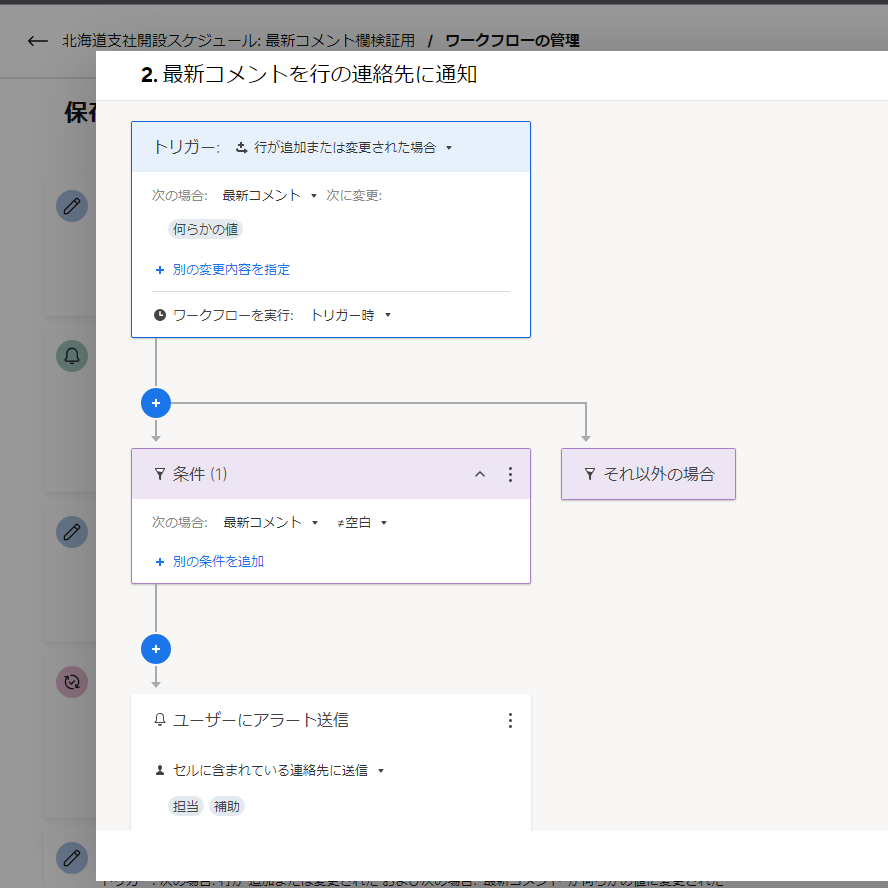
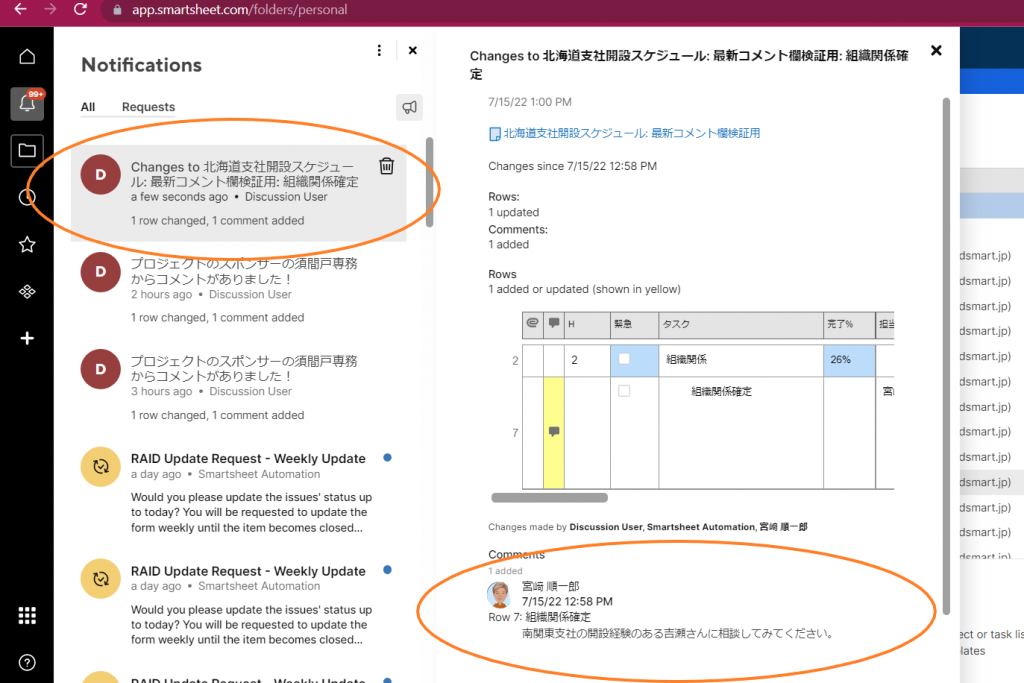
Utilization of commenter's information
Extraction of commenter information
The latest comments are added / updated in the format "commenter-comment content", so this structure can be used to extract commenters to another column using a function.
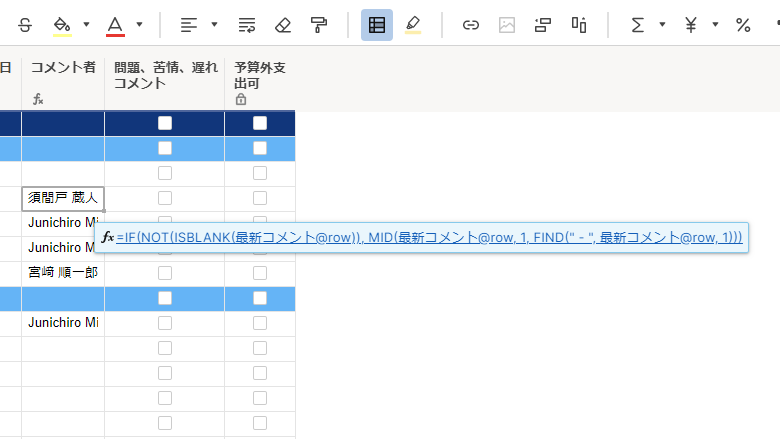
Launch the workflow based on the information of the commenter of the latest comment
After extracting the commenters, it is possible to select the workflow action to be triggered by the new comment on the condition of the commenters.
For example, if there is a comment from an executive, it may alert all the people involved in the project to which the sheet is shared.
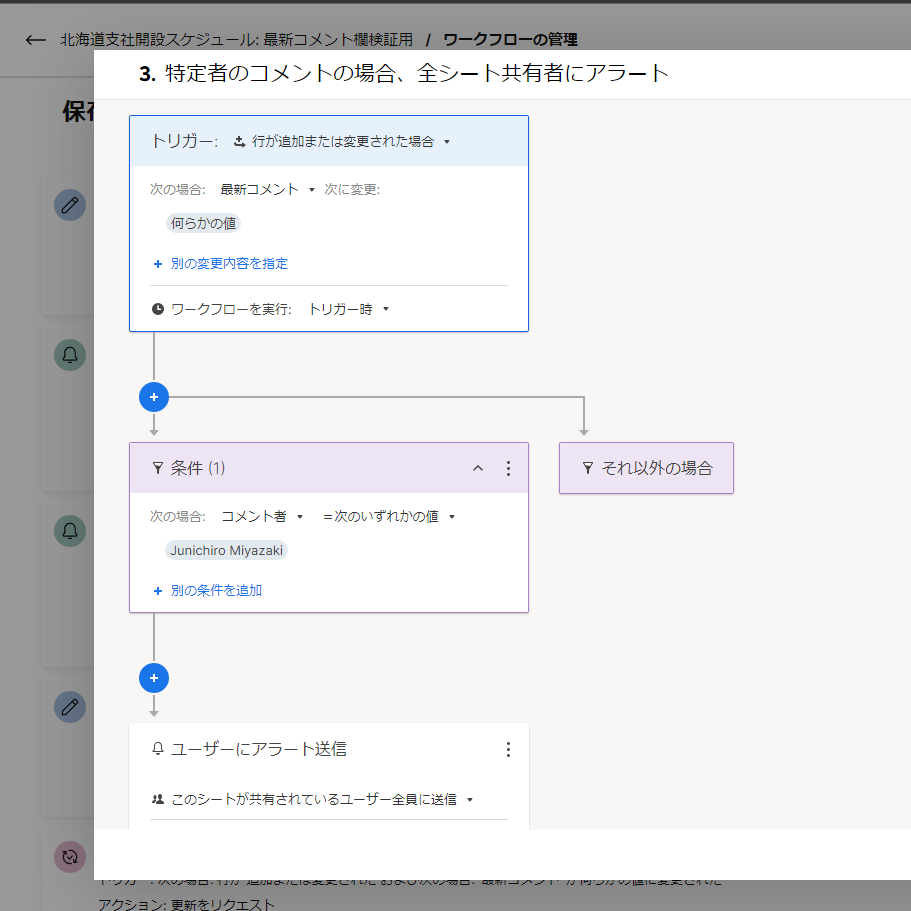
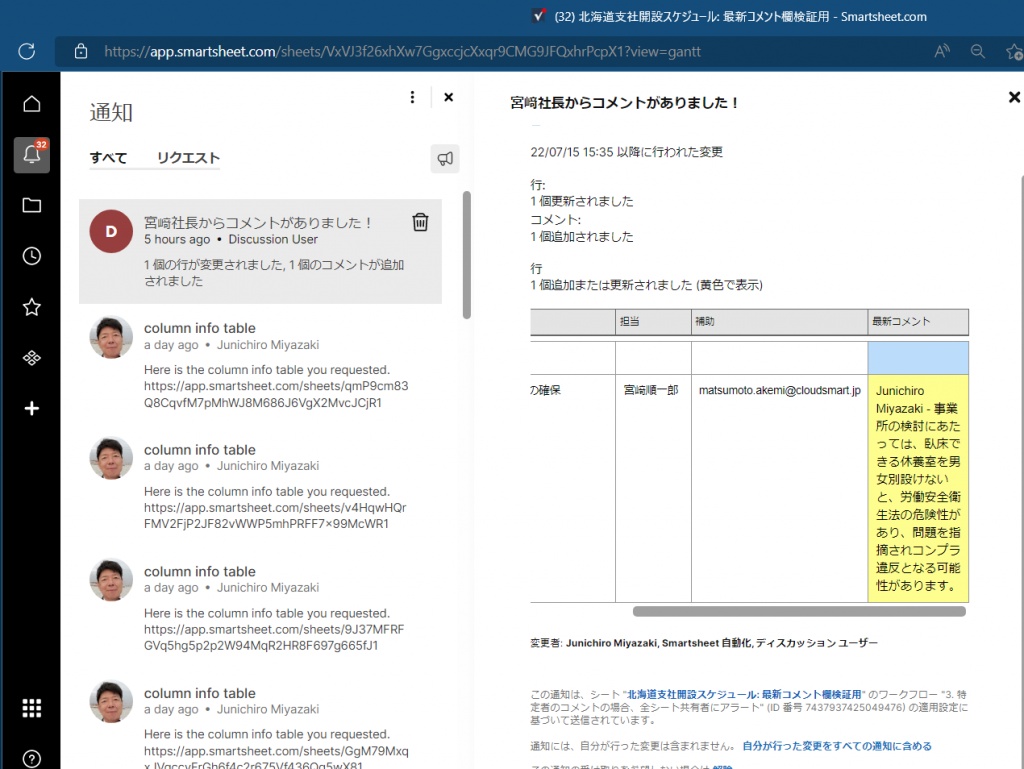
Utilize keywords included in the latest comments
Next, let's consider automation that utilizes the information contained in the content of the comment.
Since the content of the comment is text, whether or not it contains a specific gaze keyword is a condition of "value including the following" in the case of workflow, and if it is a line.Contains functionJudgment is made using.
Trigger the keyword included in the latest comment to start the workflow
If there is a specific gaze word, check a specific column in the row and notify the concerned parties.
In the latest comment, "problem"Occurrence, 〇〇"risk",budget"exceed, 〇〇 "violation"of"Danger"Sex, strong"claimIf there is a worrying keyword such as "", it may be useful to identify it as such a comment and connect it to an automation rule such as notification to related parties.
When using workflow conditions
First, we check the workflow conditions to see if the latest comment contains a specific keyword, in which case we check the column "Problems, complaints, late mentions".
When checked, you can use it as a trigger to connect to the workflow of notification to stakeholders, or change the format of the line with the conditional format below to make it noticeable.
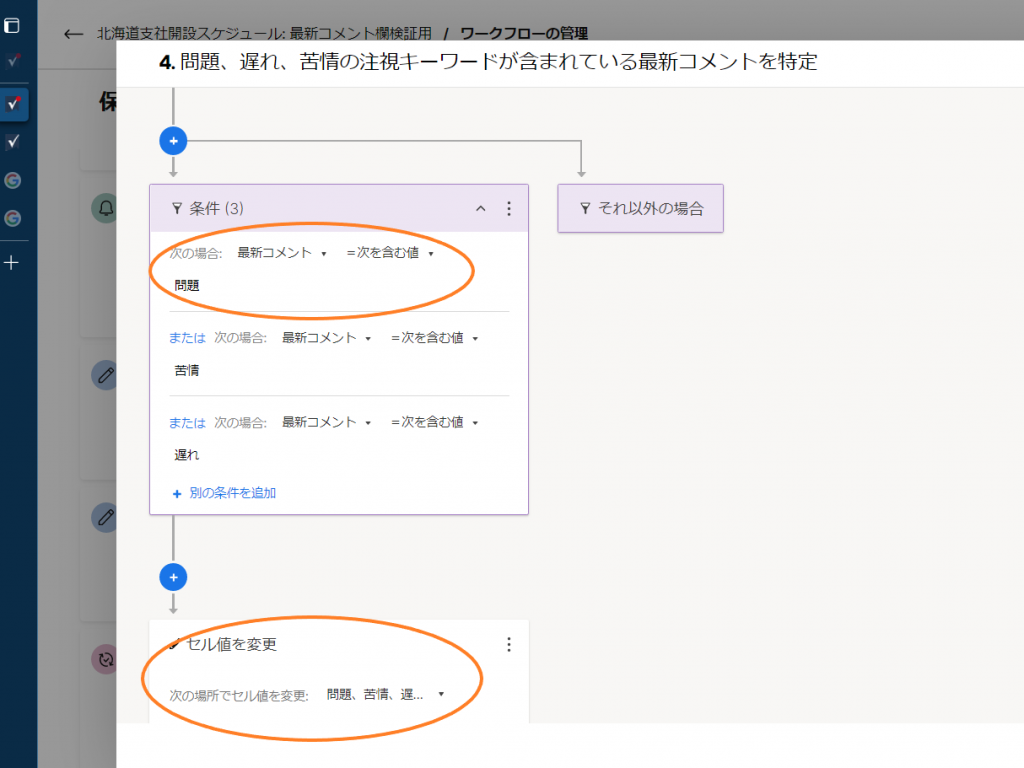
When setting up a table of gaze words and checking if the latest comment contains gaze words with a function
In the example below, keywords that should be watched in the comment (usually negative words such as problems and risks) are prepared separately as a watch word list, and using the CONTAINS and COUNTIF functions, the number of watch words in the latest comment This is an example of checking whether it is included or not.
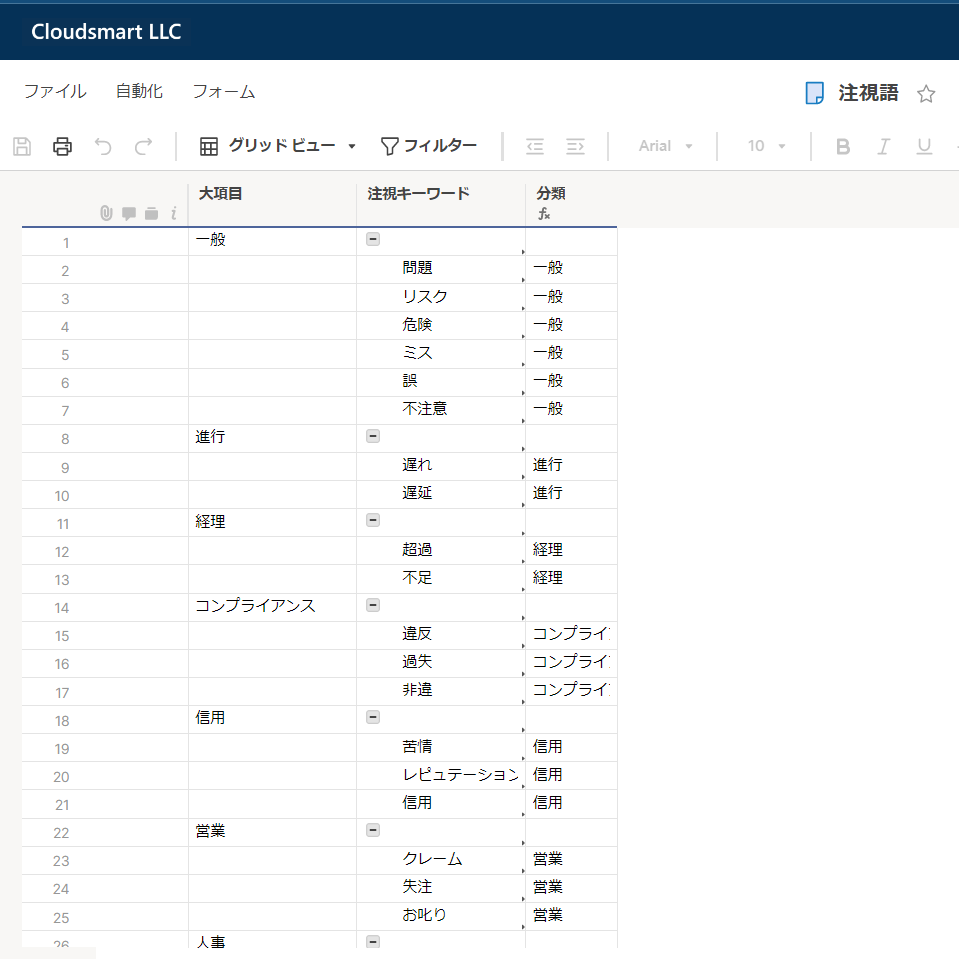
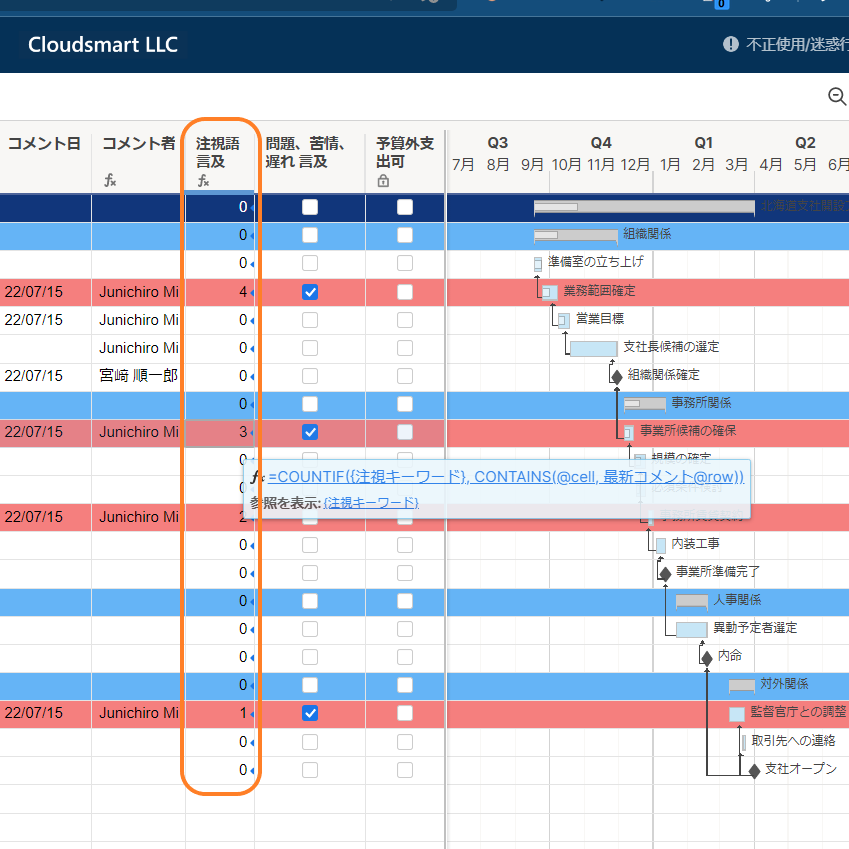
Change the format of the line with conditional format triggered by the keyword included in the latest comment
If your workflow condition or function identifies a line with a new comment that contains a gaze keyword, it's a good idea to make that line stand out in the conditional format.
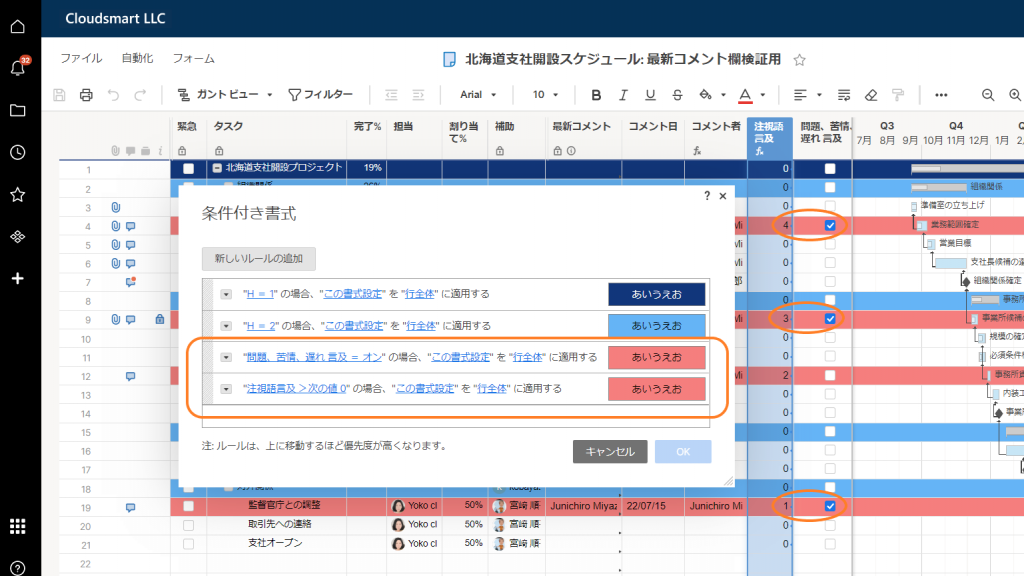
Allow commenters to indirectly edit the sheet
It is an application of the technique explained above, but it is possible to indirectly edit the sheet and trigger an automated action when a person with viewing (commentable) authority makes a comment containing a specific keyword. can do.
Commenters can view the entire sheet, but cannot edit it.However, using a method that triggers a workflow based on comments that contain this particular keyword allows you to indirectly edit some columns.
Examples of comments from sponsors, stakeholders, etc.
For example, for sponsors and stakeholders among project members, it is necessary to be able to see the entire project, but since the sponsor does not have to edit the sheet itself, it is better to grant the viewer's authority. It is customary.
(See the article below for details.)
Sponsors and stakeholders have the role of pointing the direction of the project before and during the project, approving changes in the scope of the project, and providing additional funding as needed.Below is a new comment from Managing Director Sumado, the sponsor of the project.anxious"Come on,"anxious, Tension "anxiousThis is an example of checking an urgent column when there is a keyword such as ".
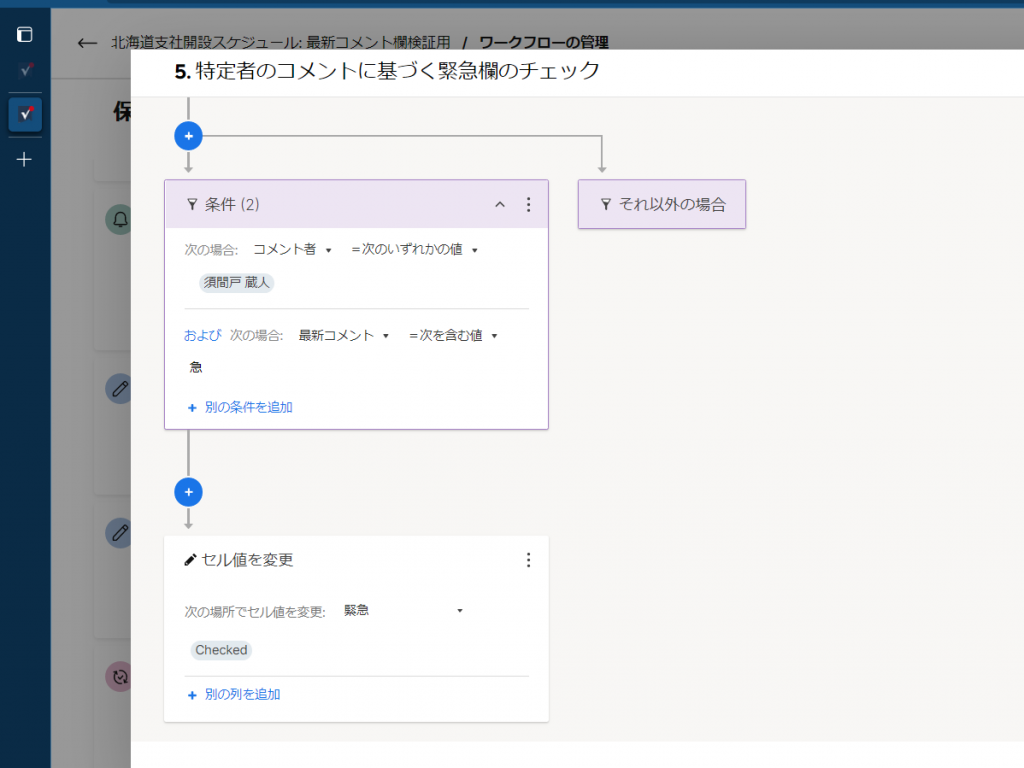
Another example is the sponsor's discretion to change or add personnel for a particular important task.
In this case, key and watch "deputy charge", "assistant", and "addition", and comment to the project manager, "Please add an assistant because the progress of the XX task is delayed." It is possible to run a workflow that sends an update request to set an assistant.
(It may not be very realistic, but I dared to explain it as an example.)
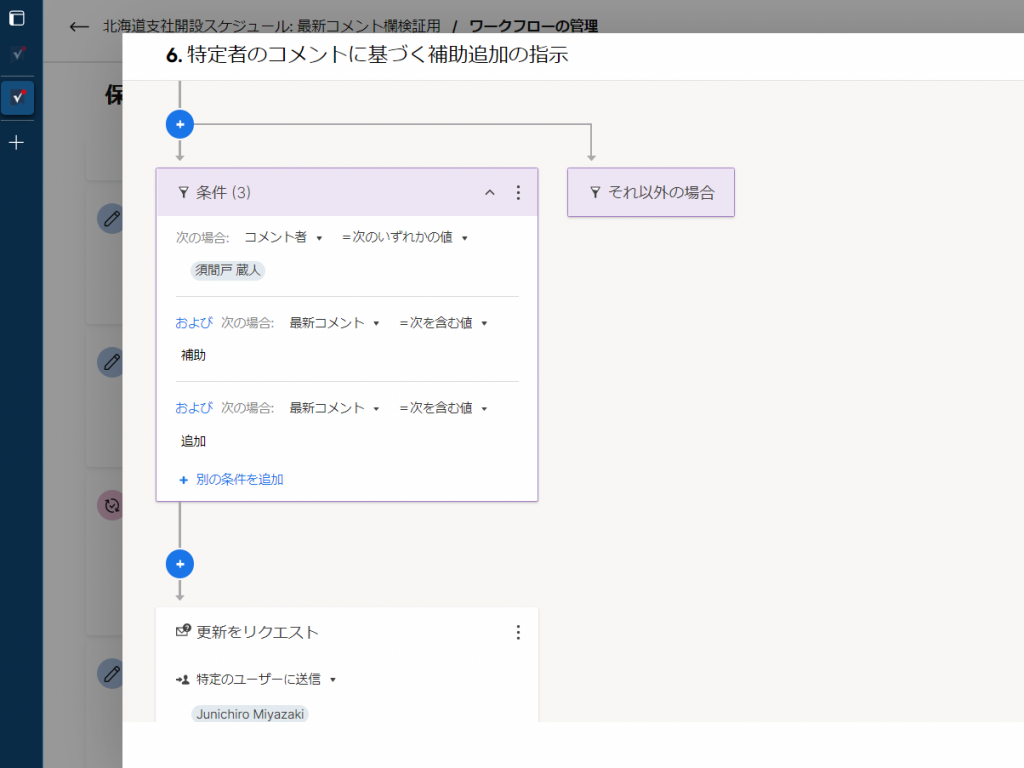
In addition, the workflow can indirectly check the check box that allows out-of-budget spending when additional funds are needed for a particular task.
In this case, if you watch "out-of-budget spending" and "additional funds" as keywords, for example, "Allow out-of-budget spending for this project" or "Allow additional funds." If you do, you can use this comment as a trigger to check the check boxes for out-of-budget spending and additional funds available.
(Most usually it's not practical to get sponsors and stakeholders to remember these keywords, and it's likely that the project manager will generally be instructed. It's not very realistic, but it's something like this. I explained it as an example that it is also possible.)
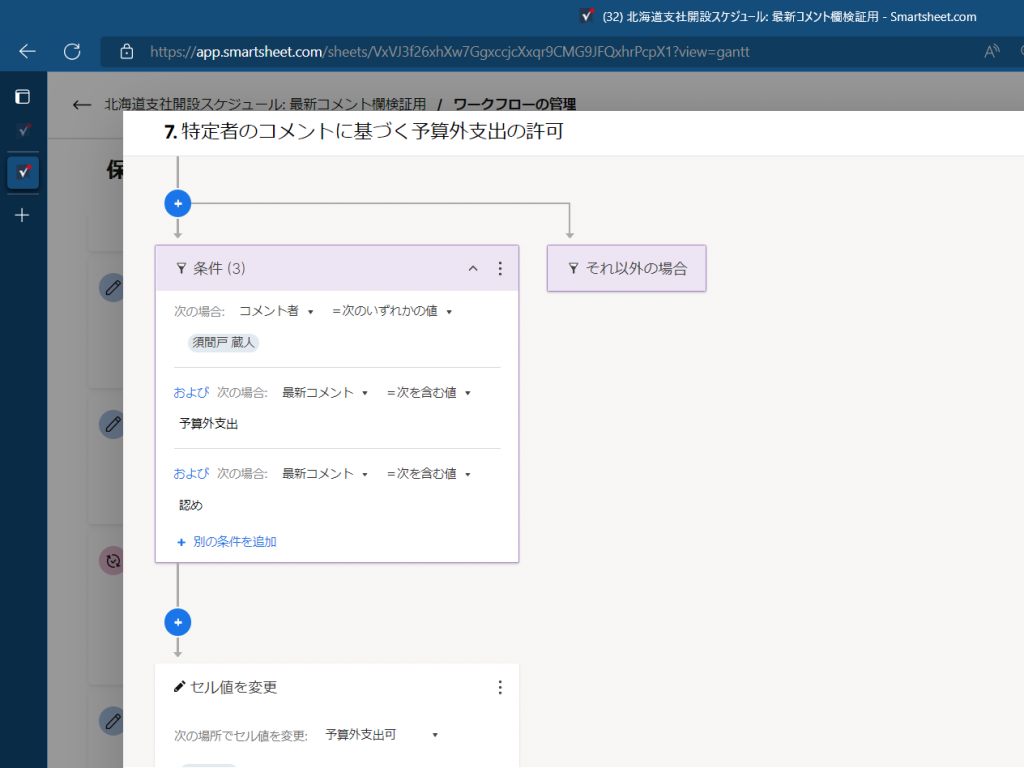
An example of granting commenter authority to an external collaborator who does not have the authority to edit the sheet so that a certain automation trigger can be performed.
External collaborators who do not have editing authority have a way to participate in the process of automating certain sheets on a line-by-line basis by requesting updates, but the "latest comment section" function introduced this time is available. If you use it, you can get involved by making comments that trigger specific actions in a certain automation process not only in the row that received the update request but also in the entire sheet.
As a concrete example, a method such as checking the gaze word list above can be considered.For example, assuming a comment that the work in charge is delayed or the delivery date is expected to be delayed, it is possible to alert the concerned parties that the comment contains a gaze word such as "delay". I can think of it.
If you are an outside contractor who is not good at commenting in text, it may not be suitable.
Summary
When I first learned about the addition of the "latest comment section" feature, I was a little confused as to what it was supposed to be used for.
So far, in order to display as much information as possible on the screen, we have promoted the use of conversation / comment fields for detailed comments.
On the other hand, "latest" comments instead of all comments are displayed in the columns of the sheet, the commenter can be identified from the format and used as a condition for automation, and the comment content includes a specific gaze keyword. By devising a condition to judge whether or not it is not, I came to think that this "latest comment section" function has a lot of uses.
At first, I thought I would write a brief article introducing new features, but since I explained a lot of automation using workflows, functions, and conditional formats, I will explain it in a little more detail as a workshop article. Did.