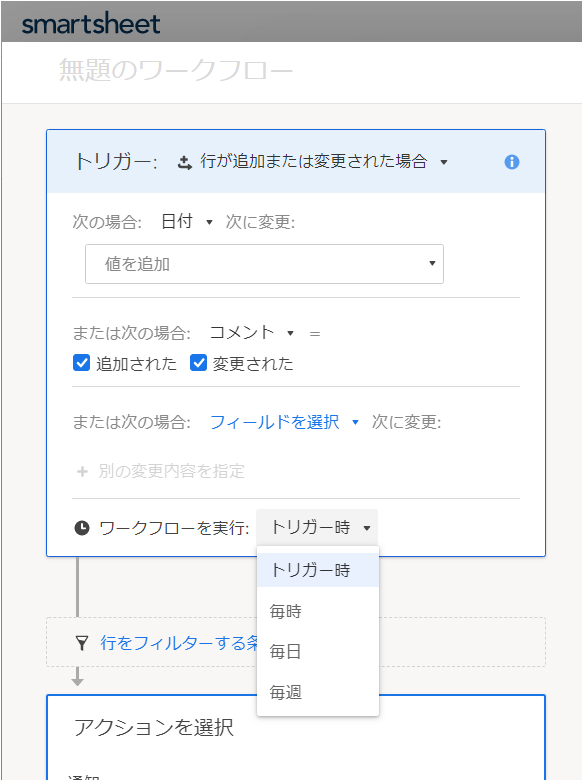Workflow is a smart sheet automation feature.The user department can create their own automation logic without knowing programming.You can specify automation triggers, conditions, and actions in a programming flowchart-like format.
You can create a workflow from scratch by selecting Create Workrow as shown in the picture below, or you can take advantage of pre-made workflows from popular workflows.
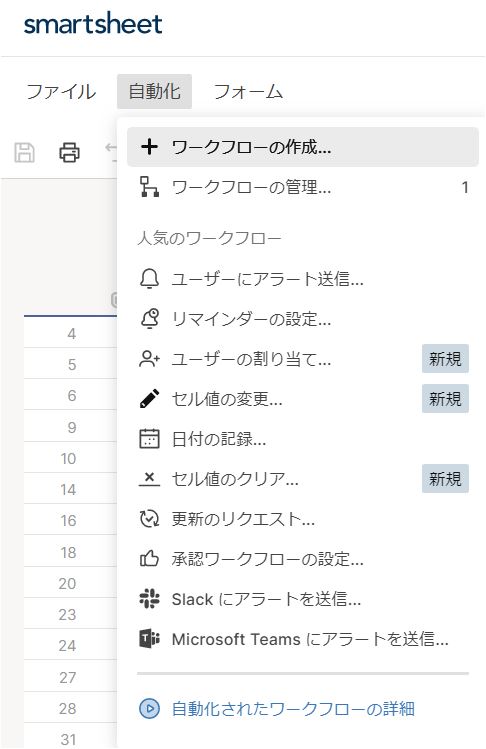
For example, if you select "Request Update", you can create the following workflow.You can use this, for example, every Thursday to automatically email the person specified in the line for a status report for next week's staff meeting with an "update request".
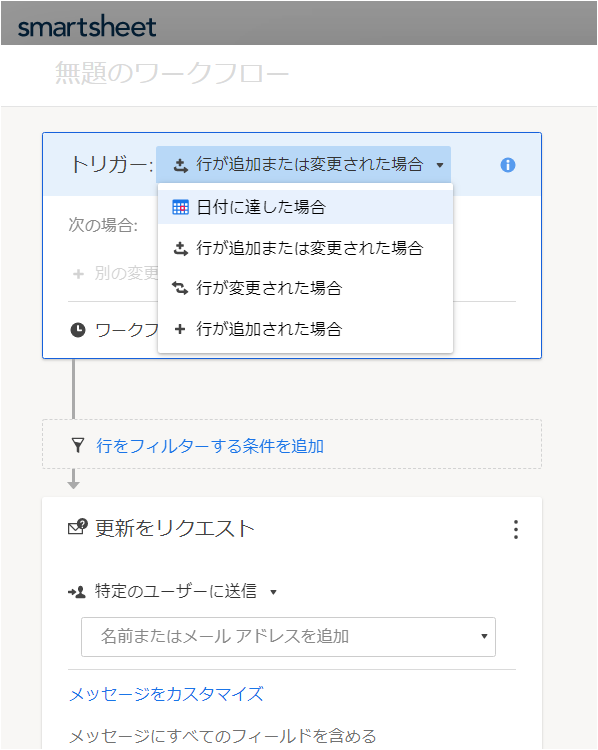
As shown in the figure below, you can select the trigger when the workflow starts moving, when a row is added, when the date is reached, etc.For example, if a user makes an application using a form, a row will be added to the sheet, which can be used as a trigger, for example, to notify the person in charge according to the content of the application.
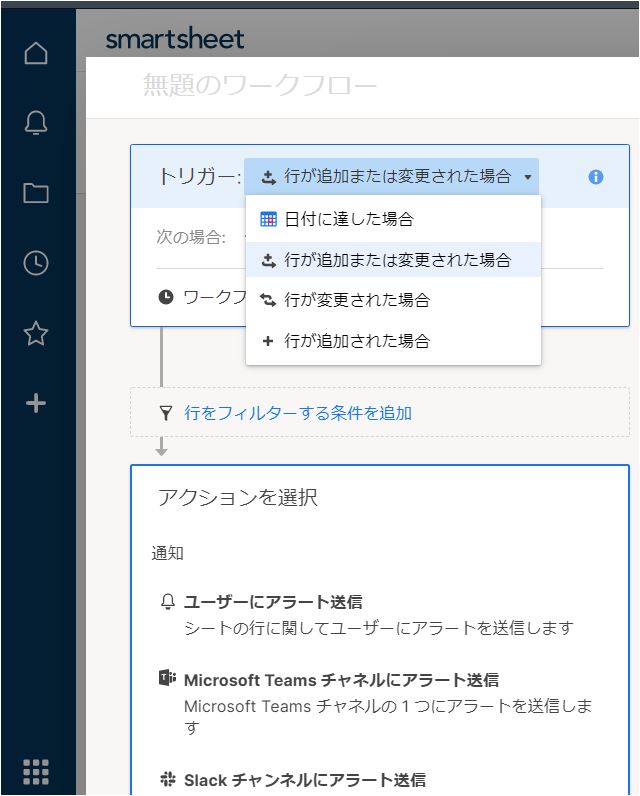
Triggers can also be connected with "or" as shown in the figure below.In the example below, the trigger is when the date reaches a specific value or a comment is added.In addition, it is possible to specify "at the time of trigger", "every day", etc. to execute the workflow by the trigger.