* This color is an additional explanation by Cloudsmart.
With the Smartsheet Mobile App for iOS or the Smartsheet Mobile App for Android, you can access your Smartsheet data in real time wherever you are.Easily update editable grid information, stay on top of real-time progress on your dashboard, and fill out forms for data collection, whether you're in a meeting or on the go.You can also attach photos, view attachments / links, respond to alerts, scan barcodes, update requests, or send approvals from your smartphone.
How to use the mobile app
I will explain how to start using the Smartsheet mobile app while looking at the actual smartphone screen (Android).
Home tab
On the home tab,"recently" と"favorite" Is displayed.
Recently tab
You can quickly find recently accessed or pinned items.
(Pinned items are not visible in this image, but are shown as "Before" at the bottom.)
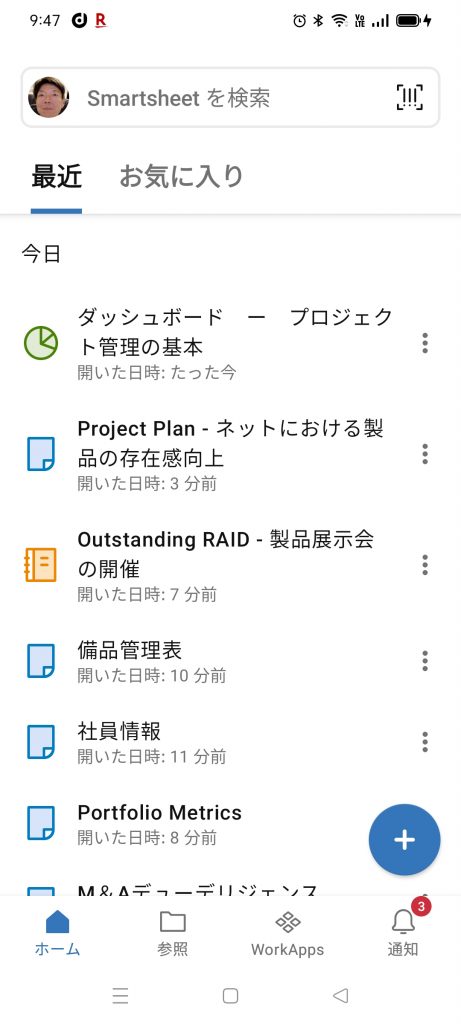
Favorites tab
From the Favorites tab, you can immediately access important sheets, reports, dashboards, etc. that you have added to "Favorites".
You can use filters to find specific items in your favorites.
(In the image below, it is filtered by the dashboard.)
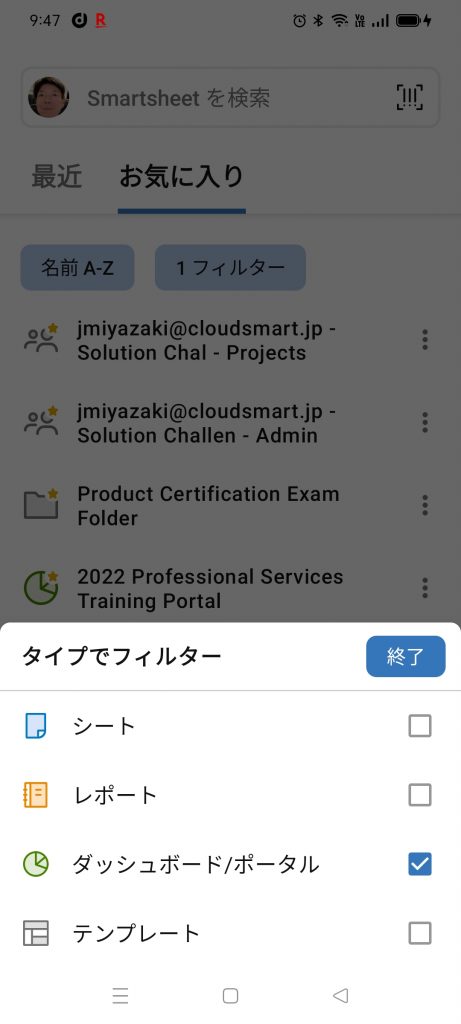
Reference tab
In the Browse tab, all you own or shareWorkspaceAnd you can see the item
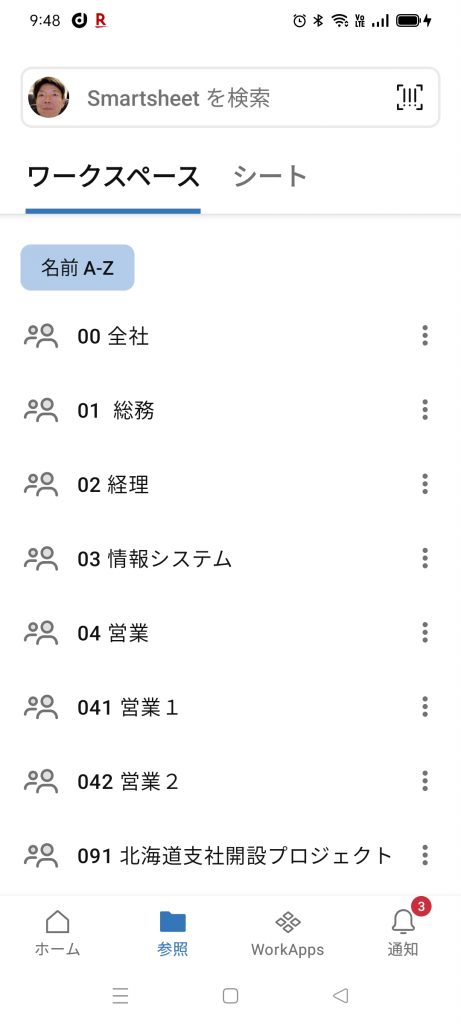
Search bar
You can easily find what you need using the search bar.
In the example below, the dashboard is filtered and searched by the name "Project Management".
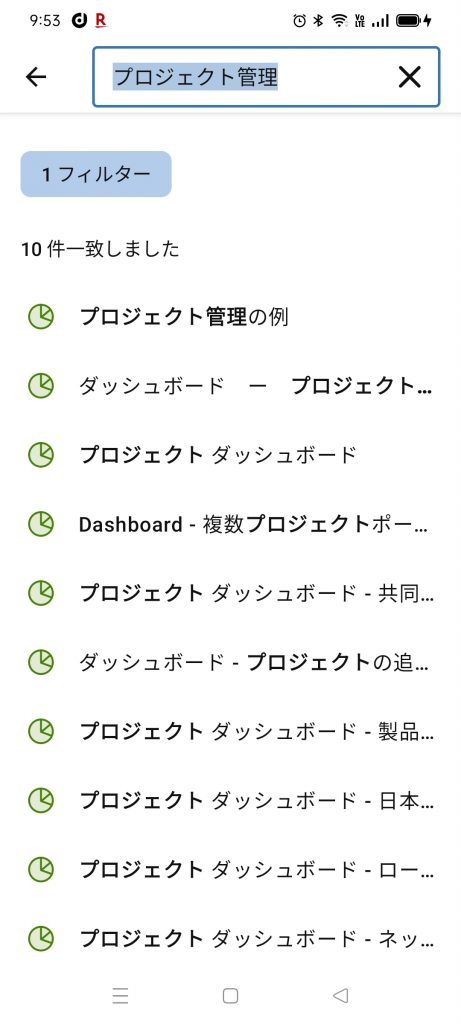
notification
On the Notifications tab, you can see all notifications, updates, and requests.
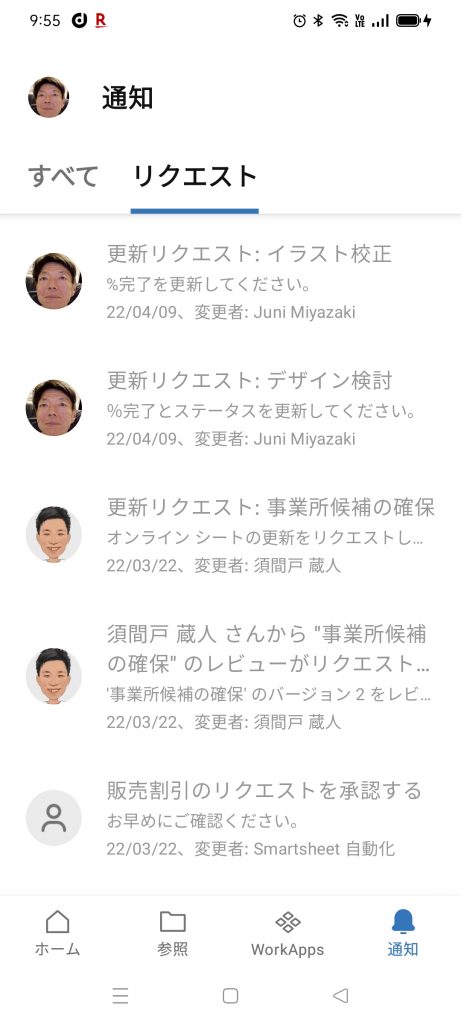
Unique features of mobile apps
Using a mobile devicebarcode,location information,写真Can be captured and added directly to Smartsheet.
In the image on the left, I'm trying to scan a bar code, a comb that holds location information.
In the image on the right, I'm trying to add a photo and scan the JAN Code.
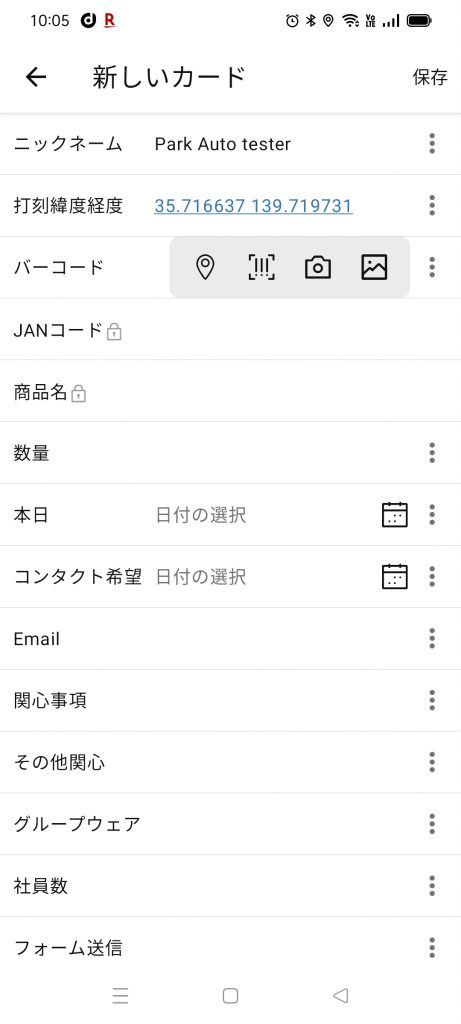
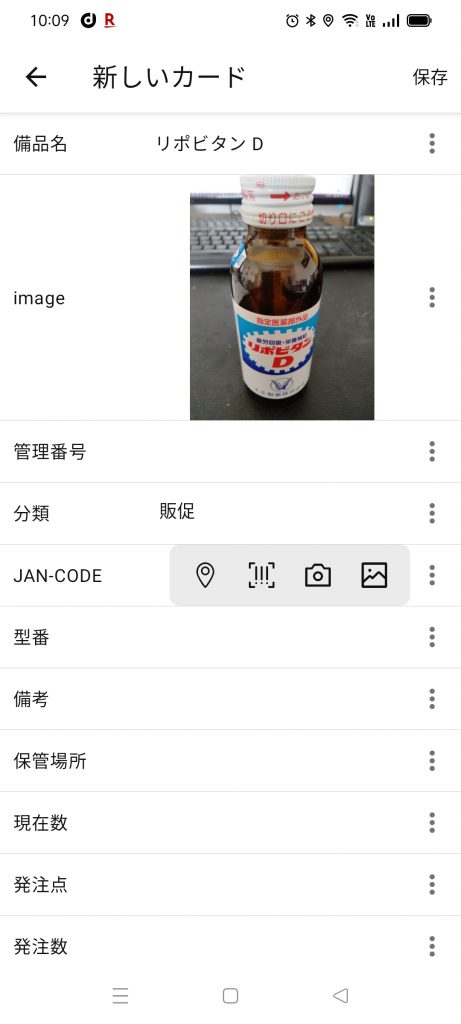
Sheet menu
The Sheet menu gives you access to other sheet options such as sorting, attachments, conversations, and most importantly view changes.
In the image on the left, the 💬 icon is red, indicating that there is a conversation.
The image in the center shows that you are trying to select a Gantt view from the six views.
The image on the right is about to add an attachment.
(To add an attachment, for example, click the clip icon at the bottom of the image on the left.)
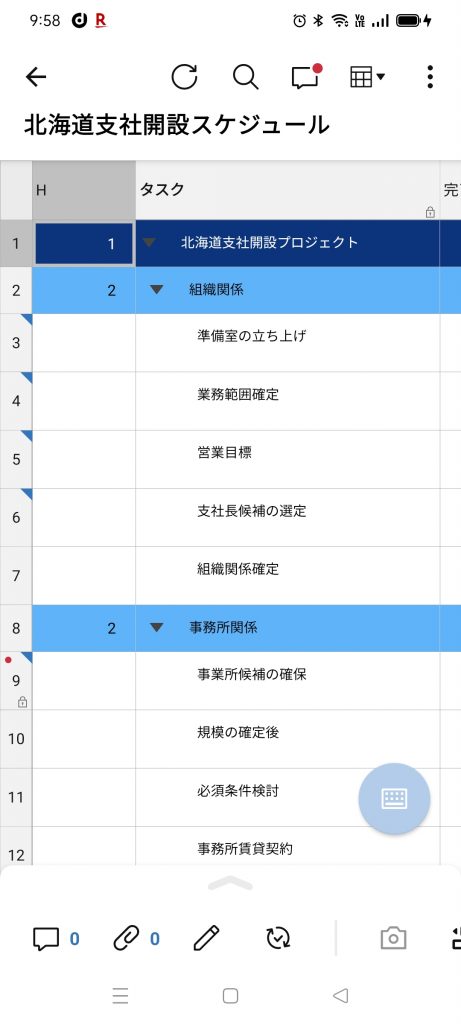
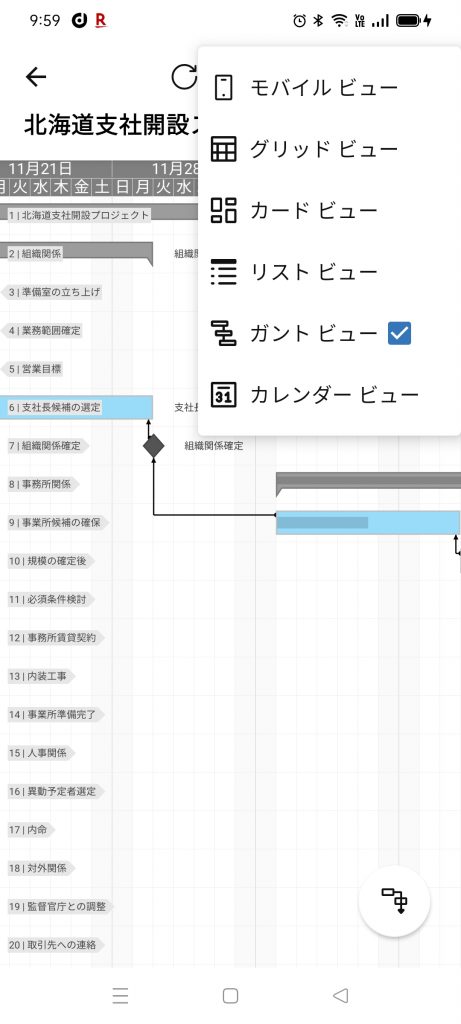
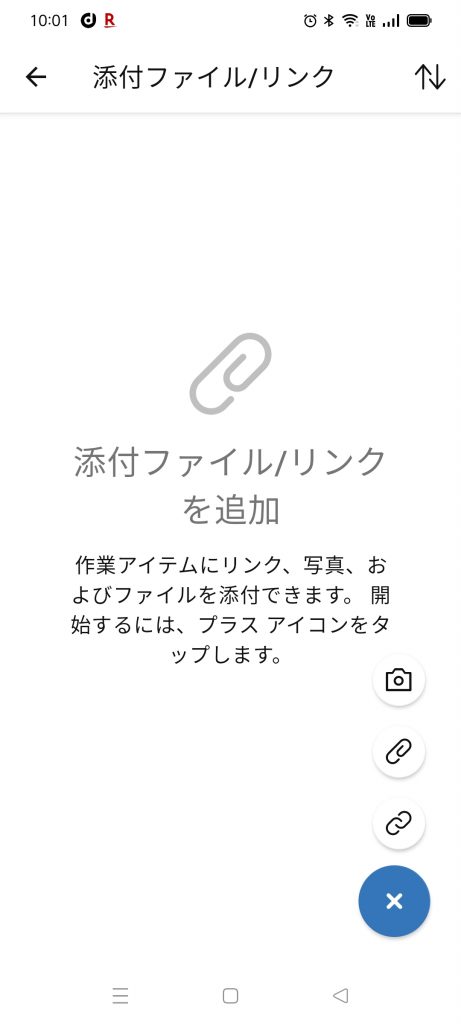
Differences between desktop and mobile apps
The Smartsheet mobile app for iOS and Android allows you to see and take action on your Smartsheet while you're on the go.
Unique features of mobile apps
While there are many similarities between mobile and desktop apps, there are some features that are only available from mobile apps.Such features include:
- GPS Use to enter location information into a sheet or form field
- On the device写真Take and edit and upload directly to the sheet or form submission
- Bar code or QR codeScan to find or update sheet data
- [home] or sending us a message on [recently] Quickly access forms from the screen
With the above features in mind, you can create processes for team members to work on the go or in the field.For example, a construction team can upload a progress photo and a link to site location information, or an IT team can use a barcode scanner to check inventory of hardware and other office supplies.
For details on the above functions, etc.iOS and Android Please see each article of.
If you need to use Smartsheet on your desktop
Mobile apps are robust, but have some limitations.Use the desktop app if you want to do any of the following:
- Automated workflowCreation
- Sheet filterCreate and edit (You can turn on / off the filter created on the sheet from the desktop in the mobile app).
- Of user or plan informationManagement
- On the sheetProject settingsManagement of
- Creating a dashboard andEdit
Create a new report orEdit Report Builder (Once configured, you can edit the report data from the mobile app)
Follow these instructions to use the Smartsheet app for iOS.