In an attempt to create a solution to display tasks of the organization to which the logged-in user currently belongs based on the contact list, we checked the maximum number of “Preferred Contacts” and “Multiple Choice Contacts” in the “Contact List” column, and found that the maximum number of “Preferred Contacts” in the “Contact List” column was 50 and the maximum number of “Multiple Choice Contacts” in the “Contact List” column was 20 was the upper limit.
This is not a very typical use case, but let’s say you have more than 50 local organizations, and you want each dashboard to display a list of tasks, etc. for that local organization.
Since it would be difficult to create more than 50 dashboards, we would like to create a report that displays the tasks, etc. of the organization to which the user belongs, filtered by Current User (currently logged-in user), and show different tasks of the organization depending on the logged-in user on a single dashboard.
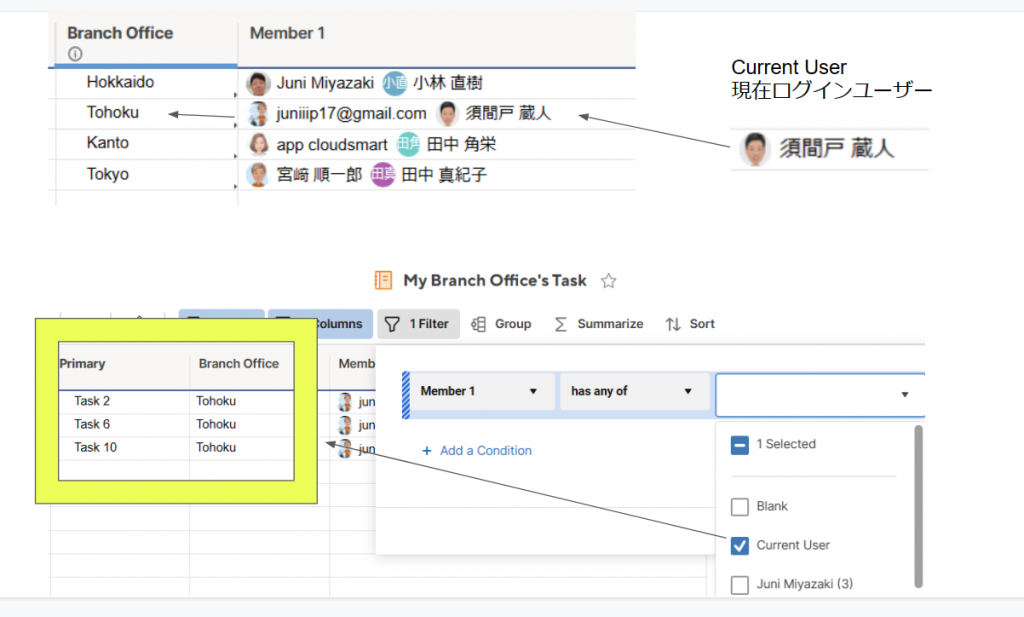
In this case, it is normal for an organization to have dozens or more users belonging to that organization, so we looked into the maximum number constraints for “Preferred Display Contacts” and “Multiple Choice Contacts” in the “Contacts List” column and came up with a way to handle this.
What are Priority Contacts?
Once you set a contact to be displayed as a preferred contact in the “Contact List” column, you can quickly contact them by clicking the drop-down arrow in the “Contact List” cell or in the field of the corresponding Smartsheet form.
We tested this “Preferred Display Contacts” limit and found it to be 50, as shown in the image below. In other words, it appears that the maximum number of available contacts is set to 50 when the drop-down is used to select or limit the contacts to a list. (Not sure why they set it to 50, but I guess they figured that would be enough.)
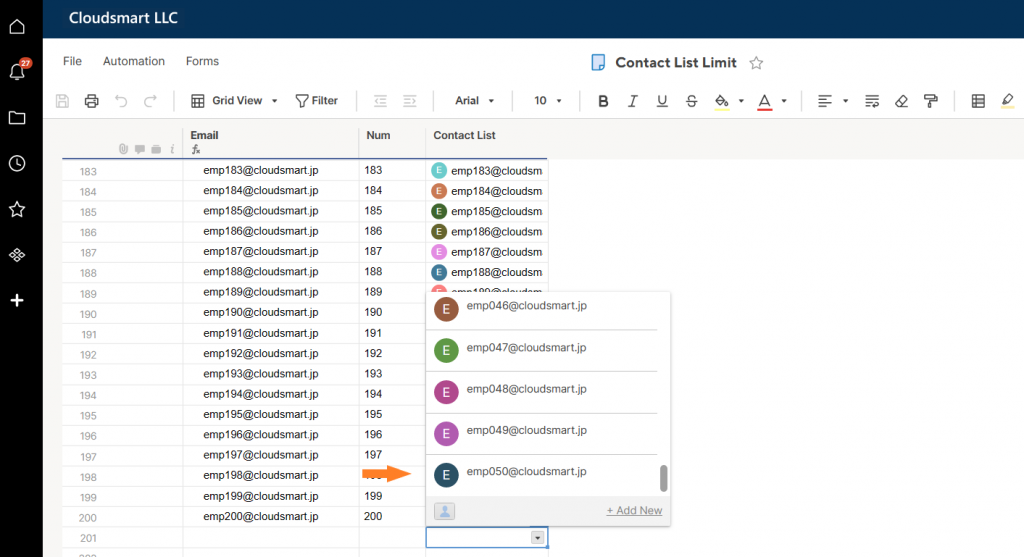
What is a multiple choice contact?
On the other hand, if you have a task that needs to be assigned to more than one person, you can allow multiple selection by checking “Allow multiple contacts per cell”.
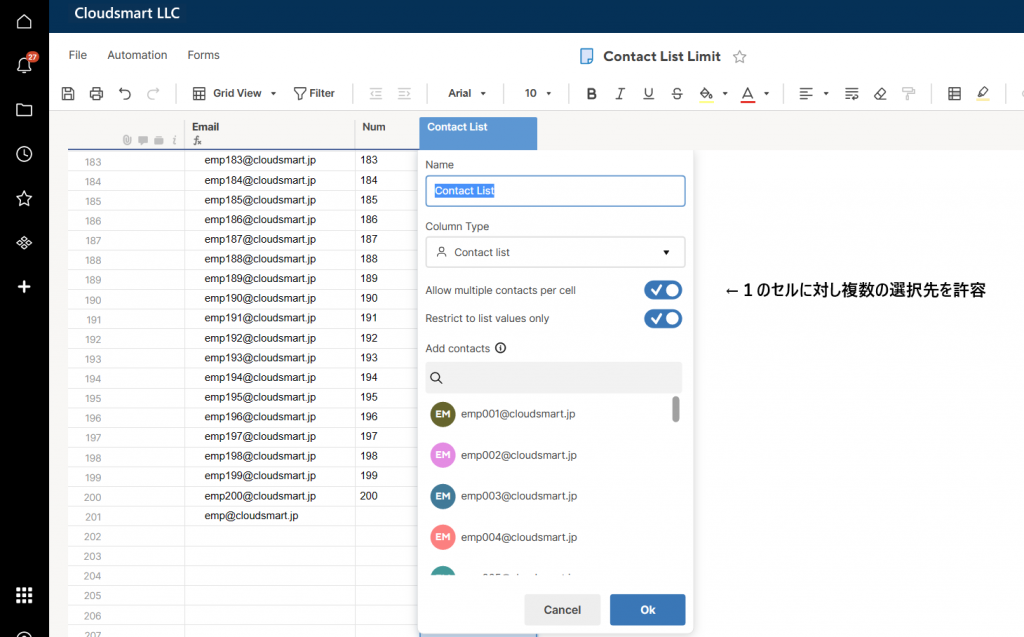
We tested this multiple selection contact limit and it was 20, as shown in the image below.
The help article in the English version of the application describes this as “You can add up to 20 contacts per cell. ) This seems to be the specification.
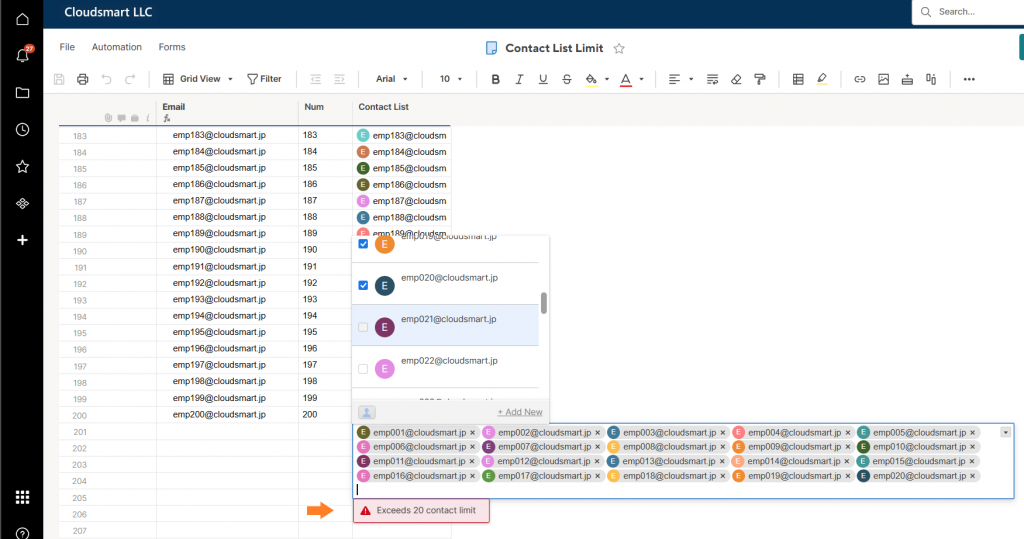
Practical restrictions on the maximum number of contacts
Constraints on Priority Display Contacts
However, in practice, I don’t think this is a major restriction, as I don’t think there are any situations in a normal organization where the number of contacts to be assigned is limited to 50.
If you simply want to increase the number of candidates to be displayed in the drop-down list, you can use a drop-down list with no upper limit, such as 50, instead of a contact list, and refer to the drop-down list column in the Contacts column with the formula The contact column can then be referenced in the formula.
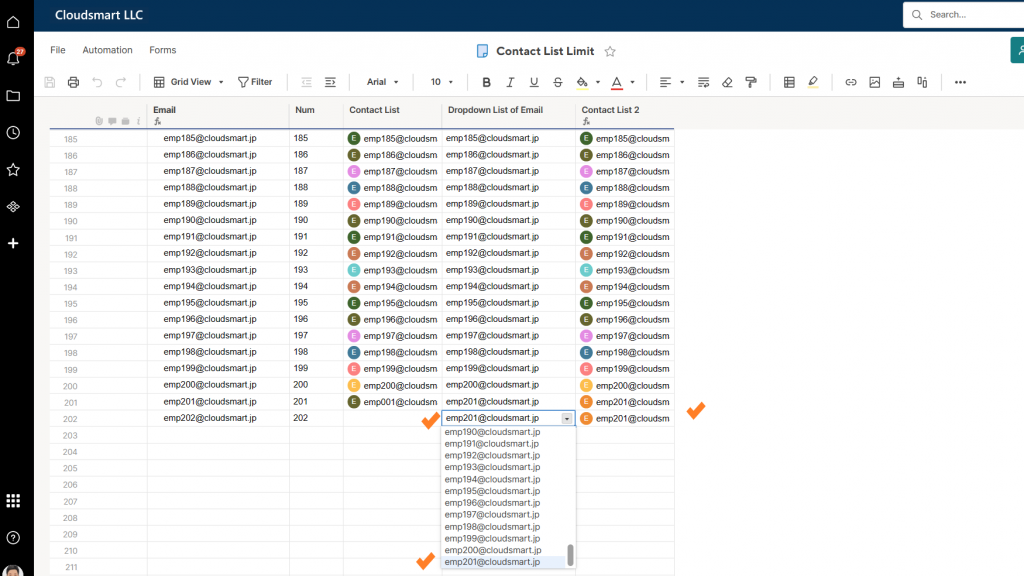
Multiple Choice Contacts Constraints
There is no restriction in this sense, since it is not appropriate in practice to assign more than 20 contacts to a task. If necessary, you can simply use groups.
Practical Constraints with the Current User Filter
A rather big problem is the limit of 20 when using the Current User in the report filter and trying to filter on the condition that the Current User is included in the list of members of the organization that is responsible for the task in question. For example, if you want to display data for each branch office, you will need to set a limit of 20.
For example, if you have a dashboard that displays data for each branch office, and you only want to display data for the branch office of the currently logged-in user, you would need to prepare a column for multiple contact selections such as branch office members, pull branch office members from a table using the branch office name as a key, and determine if the multiple branch office members include the currently logged-in user. If you want to display only the data of the branch office, and you have a column of multiple contacts, such as branch office members, and use the name of the branch office as a key to pull the branch office members from the table to determine if the current user is logged in, the number of branch office members is limited to 20.
For example, the figure below shows the member list of branch offices in Hokkaido, Tohoku, etc., with multiple choice contacts. (Member 2 will be discussed later.)

Next, in the Task List by Branch Office below, the members of the Branch Office are referenced from the sheet above using the name of the Branch Office as a key in the cross reference function.
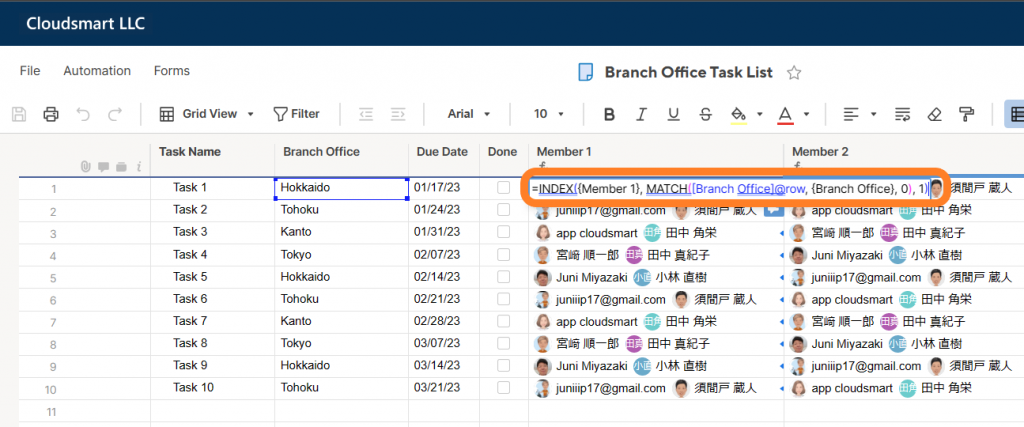
Then, the report below shows the tasks for the branch office to which the currently logged-in user belongs (in this case, Tohoku), filtered by the fact that the members of the branch office include Current User (currently logged-in user).
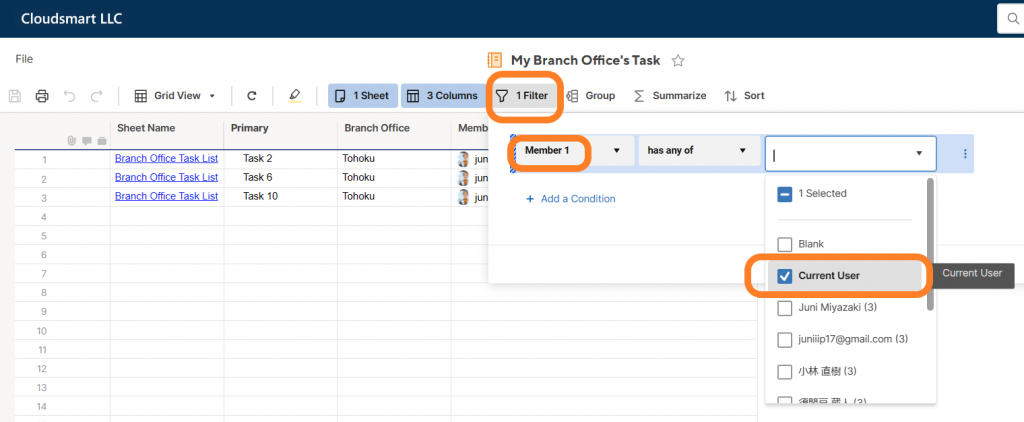
If the Multiple Select Contacts constraint is 20, for example, this means that if there are more than 20 members in this branch office, there is a practical limitation that the tasks of the branch office to which the Current Logged-in User belongs cannot be displayed based on only one criterion.
As a workaround, if there are more than 20 members in the branch office, as shown below, you can prepare a separate list of members, Member1, Member2, and so on, and connect the two filters by Current User with OR, so that if the user currently belongs to Member1 or Member2, the tasks of that branch office (For example, if a user is a member of the sales department of a branch office, the tasks for that branch office will be displayed. (For example, a member of the Sales Department and a member of the Operations Department of the branch office would be established.)
This is a workaround, but it is not scalable and not a smart solution.
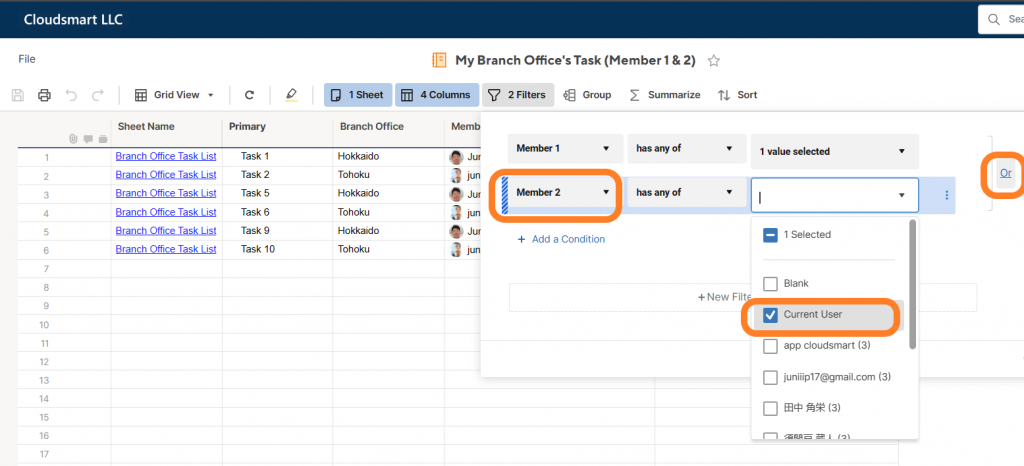
This may be a limitation based on the consideration that Smartsheet may slow down if too much information (in this case, multiple contacts) is held in one cell, but I think it would have been better to set the limit to 50 for the maximum number of priority contacts.